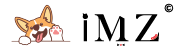- 2021-07-04:Video tutorial updated,install WireGuard on Debian 10 section added
Sometimes the ip address of the VPS we bought isn't good. It can't unlock Netflix and required to solve the google Recaptcha when using google search. One convenient way to solve those problems is to deploy the Cloudflare warp server on our VPS.
Install WireGuard
Ubuntu 20.04
The following commands were for Ubuntu 20.04 system,the other system can refer to the official installation guide:https://www.wireguard.com/install/
# install dependency packages
sudo apt -y install net-tools openresolv
# install WireGuard
sudo apt install wireguardDebian 10
apt install sudo lsb-release -y
# Add backports source
echo "deb http://deb.debian.org/debian $(lsb_release -sc)-backports main" | sudo tee /etc/apt/sources.list.d/backports.list
sudo apt update
# Install dependencies
sudo apt -y --no-install-recommends install net-tools iproute2 openresolv dnsutils linux-headers-$(uname -r)
# Install WireGuard-tools
sudo apt --no-install-recommends install wireguard-tools wireguard-dkmsSome kernels of Debian10 can't install linux-headers by apt-get install linux-headers-$(uname -r) ,if that happens, you can try the following
sudo apt-get update
sudo apt-get upgrade
sudo apt-get dist-upgrade
reboot
sudo apt-get install linux-headers-$(uname -r) -yInstall wgcf
In order to use Warp on our VPS server, we need to install wgcf:https://github.com/ViRb3/wgcf
# create and enter the folder
mkdir warp && cd warp
# install wgcf「please change the download address based on the GitHub latest release」
wget -O wgcf https://github.com/ViRb3/wgcf/releases/download/v2.2.3/wgcf_2.2.3_linux_amd64
# change permission
chmod +x wgcfConfiguration
# register warp account「Choose Y and press ENTER」
./wgcf register
# Generate WireGuard config file
./wgcf generateThen enter ifconfig to check IP address of the current VPS NIC「The red part of the picture below」
Enter nano wgcf-profile.conf and add the following two lines to the end of [Interface] section of the config file
PostUp = ip rule add from [IP address you checked above] lookup main
PostDown = ip rule delete from [IP address you checked above] lookup mainThe final results should look something like this:
[Interface]
PrivateKey = xxxxxxxxxxxxxxxxxxxx
Address = xxx.xx.x.x/xx
Address = xxxx:xxxx:xxxx:xxxx:xxx:xxx:xxxx:xxxx/xxx
DNS = 1.1.1.1
MTU = xxxx
PostUp = ip rule add from xxx.xx.xxx.xxx lookup main
PostDown = ip rule delete from xxx.xx.xxx.xxx lookup main
[Peer]
PublicKey = xxxxxxxxxxxxxxxxxxxxxxxxxxxxx
AllowedIPs = 0.0.0.0/0
AllowedIPs = ::/0
Endpoint = engage.cloudflareclient.com:2408Once finished, save the wgcf-account.toml and wgcf-profile.conf file incase the later use.
x> Please be sure to add the PostUP and PostDown rules porperly,otherwise you may face the risk of losing connections to your VPS, because the warp will take over your ipv4 and ipv6 address of your vps.
Start WireGuard
Copy the wgcf-profile.conf file above to the /etc/wireguard/ folder and rename it to wgcf.conf
# rename and copy the config file
sudo cp wgcf-profile.conf /etc/wireguard/wgcf.confThen we enter sudo wg-quick up wgcf to start the service,check if there are any errors, if not, we can enter ip a command to see the wgcf network interface like below:
Once we checked, we can enter sudo wg-quick down wgcf to stop the service
Background running
# Start deamon
sudo systemctl start wg-quick@wgcf
# Enable autostart
sudo systemctl enable wg-quick@wgcf
# Check status
sudo systemctl status wg-quick@wgcf
# Stop
sudo systemctl stop wg-quick@wgcf
# Restart
sudo systemctl restart wg-quick@wgcfAfter running, we can use the following commands the check the corresponding ipv4 and ipv6 address
# IPv4
wget -qO- ip.gs
# IPv6 Only VPS
wget -qO- -6 ip.gsIf the ipv4 address shows something like 8.xxx, then the deployment is successful。
x> There are certain probabilities that the VPS will be completely out of network after the warp service startup, if that happens, just restart the service by sudo systemctl restart wg-quick@wgcf and try again. Not sure the causes.
Test Netfilx unlock
apt install curl jq -y
bash <(curl -sSL "https://github.com/CoiaPrant/MediaUnlock_Test/raw/main/check.sh")